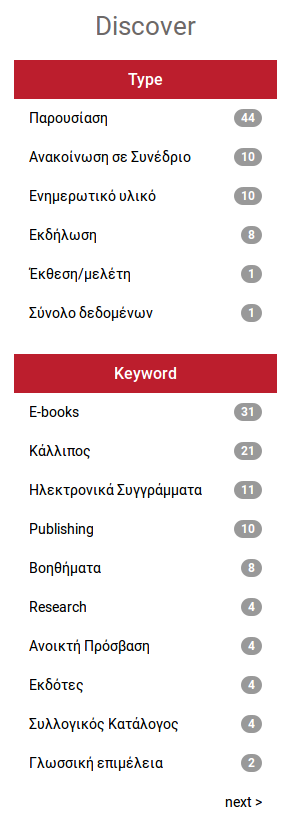The navigation allows you to view all repository items based on certain criteria:
To search the entire Repository, use the search box at the top of every page.

To limit your search to a specific community or collection, navigate to that community or collection and use the search bar on that page.
The DSpace software uses internally the Apache Lucene search engine. This engine presents several advanced features that will help you find more quickly the results that you are interested in:
What is searched in the general keyword search
The word(s) you enter in the search box will be searched against all metadata fields of each item's record, as well as in the full text of all archived documents.
What is not searched - Stop Words
The search engine ignores certain words that occur frequently in the english language and the greek language, but do not add value to the search. For the english language, these words are:
("a", "and" , "are" , "as" , "at" , "be" , "but" , "by" , "for" , "if" , "in" , "into",
"is" ,"it" ,"no" , "not" , "of" , "on" , "or" , "such", "that", "the" , "their", "then", "there",
"these", "they", "this", "to" , "was" , "will", "with")
For the greek language, the respective words are:
(«και», «ο», «η», «το», «οι», «τα», «του», «της», «των», «τον», «την», «κι», «είμαι»,
«είσαι», «είναι», «είμαστε», «είστε», «στο», «στον», «στη», «στην», «μα», «αλλά», «από»,
«για», «προς», «με», «σε», «ως», «παρά», «αντί», «κατά», «μετά», «θα», «να», «δε», «δεν»,
«μη», «μην», «επί», «ενώ», «εάν», «αν», «τότε», «που», «πως», «ποιος», «ποια», «ποιο»,
«ποιοι», «ποιες», «ποιων», «ποιους», «αυτός», «αυτή», «αυτό», «αυτοί», «αυτών», «αυτούς»,
«αυτές», «αυτά», «εκείνος», «εκείνη», «εκείνο», «εκείνοι», «εκείνες», «εκείνα», «εκείνων»,
«εκείνους», «όπως», «όμως», «ίσως», «όσο», «ότι»)
Truncation
Use an asterisk (*) after a word stem to get all hits having words starting with that root, for example a search for select* will retrieve selects, selector, selectman, selecting. Furthermore, the asterisk can be used in the middle of a word substituting for multiple characters. Therefore, a search for con*ation will retrieve conflation, continuation, conceptualization.
To perform a single character wildcard search use the "?" symbol. The single character wildcard search looks for terms that match that with the single character replaced. For example, to search for "text" or "test" you can use the search te?t.
Stemming
The search engine automatically expands words with common endings to include plurals, past tenses etc.
Phrase Searching
To search using multiple words as a phrase, put quotation marks (") around the phrase.

Exact word match
Put a plus (+) sign before a word if it MUST appear in the search result. For instance, in the following search the word "libraries" is optional, but the word "digital" must be in the result.

Eliminate items with unwanted words
Put a minus (-) sign before a word if it should not appear in the search results. Alternatively, you can use NOT. This can limit your search to eliminate unwanted hits. For instance, in the searches


you will get items containing the word "digital", except those that also contain the word "libraries".
Boolean searching
The following Boolean operators can be used to combine terms. Note that they must be CAPITALIZED!
AND - to limit searches to find items containing all words or phrases combined with this operator, e.g.

will retrieve all items that contain BOTH the words "digital" and "libraries".
OR - to enlarge searches to find items containing any of the words or phrases surrounding this operator

will retrieve all items that contain EITHER the words "digital" or "libraries".
Parentheses can be used in the search query to group search terms into sets, and operators can then be applied to the whole set.
Fuzzy search
The Lucene search engine supports fuzzy searches based on the Levenshtein distance. To do a fuzzy search use the ~ symbol at the end of a single word term. For example to search for a term similar in spelling to "roam" use the fuzzy search: roam~. This search will find terms like foam and roams.
Proximity search
Lucene supports finding words that are within a specific distance away. To do a proximity search use the ~ symbol at the end of a phrase. For example, to search for a "digital" and "publishing" within 10 words of each other in a document use the search: "digital publishing"~10.
Filtering search results
When you perform a search, you can reduce the number of results by applying certain filters on them. The application of filters can be performed in the appropriate form in the search page.
The metadata fields that you can apply filters on are the following: title, author, keyword, item type and issue date. During the definition filter, you can get assistance by the auto-complete field, as you can see in the following image. The filter shown next will keep in the search results only the items that have this specific title.

Every filter applied is added to the "Current filters" section in the search page:

where you can also remove filters by pushing the delete button (with the X mark). Alternatively, the filtering of the search results can be realized via the right sidebar of the search page.